Manage preprocessing
HiCognition provides a user interface to submit preprocessing tasks and check their progress.
Submit tasks
Depending on whether you want to submit a task for features or collections (see here for more details), click either Preprocess Features or Preprocess Collections in the data management drawer:

This will open the preprocessing dialogue:
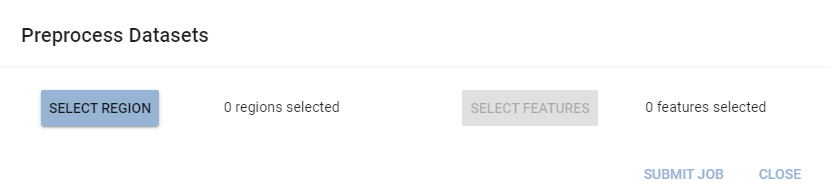
Here, you first need to select for which region you want to start preprocessing.
To do this, click on the Select region button.
This will open up the dataset management table and allow you to select a genomic region:
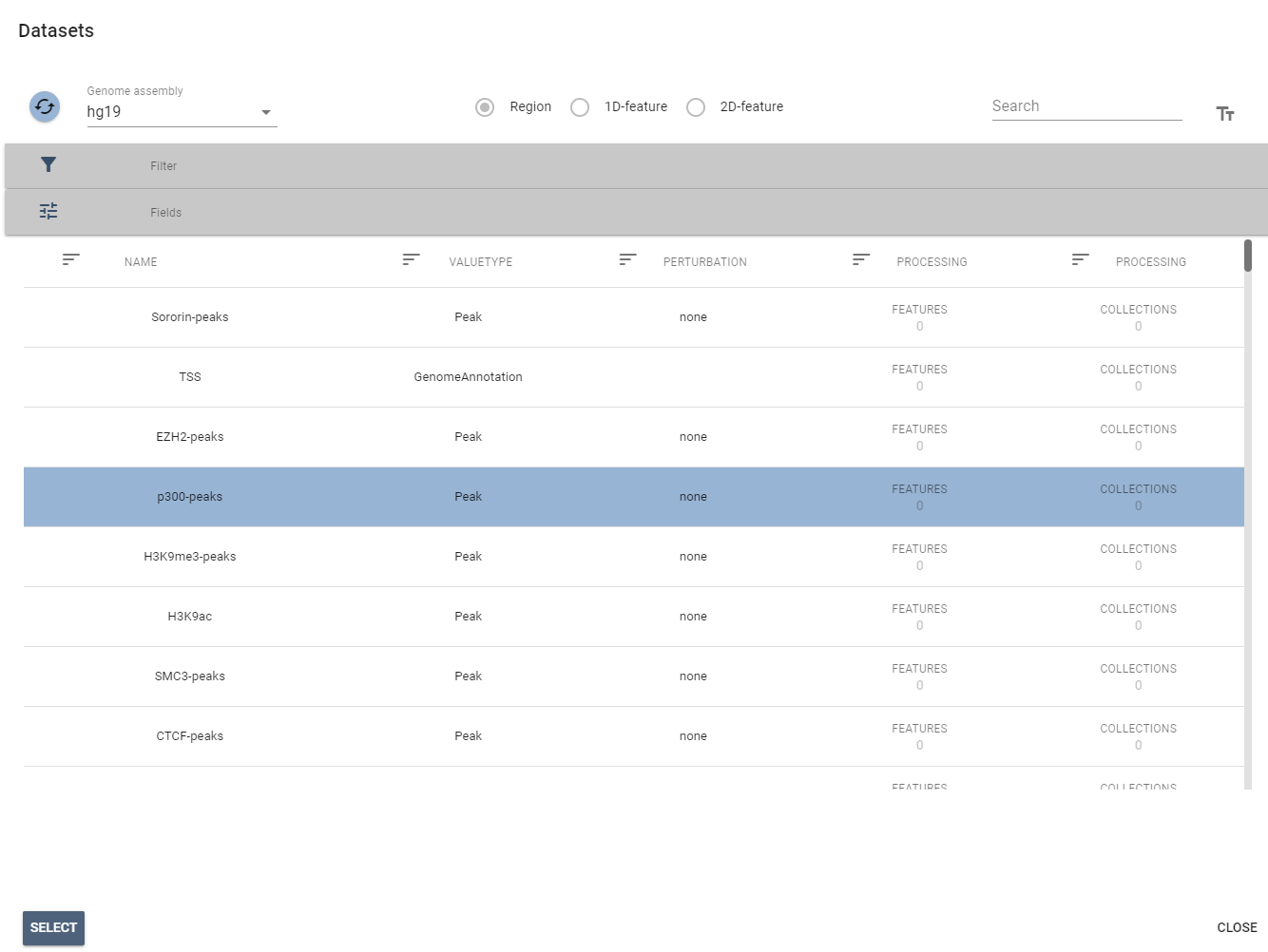
Once you select the region, features/collections can be selected using the Select Features/Select Collections button.
This will open the dataset management table, respectively the collection management table.
Here, you can then select which features/collections should be preprocessed.
Pressing Submit Job will queue the preprocessing tasks.
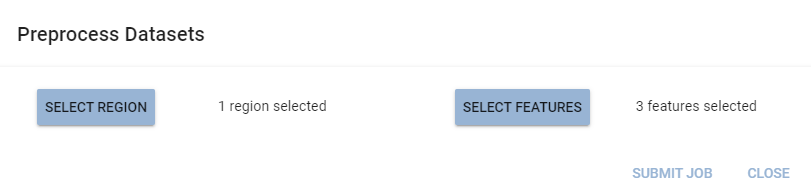
Currently, there is a one-to-one mapping between preprocessing tasks and types of datasets. E.g., there is only one possible task for a 2D feature. Therefore, the preprocessing dialogue does not require the selection of the task type. In the future, this might change, and the dialogue will become more complex.
Check tasks
Once your tasks are submitted, you can check their progress via the dataset management table.
The fields Processing Features and Processing Collections indicate how many genomic features/feature collections are being processed for a given genomic region set.
Clicking the column headers sorts the table by these fields:
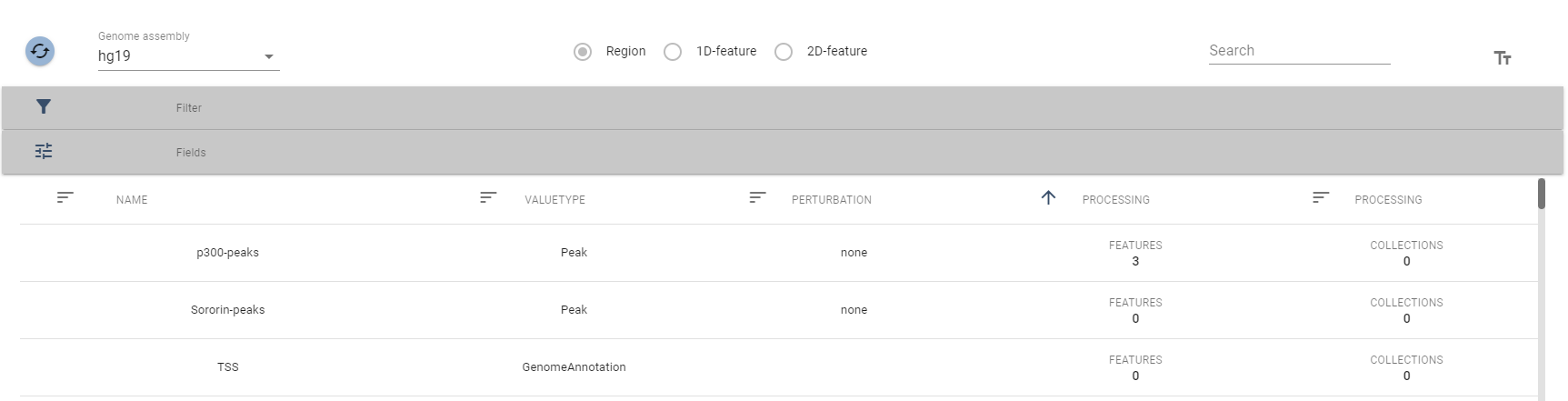
If you want more information about task progress and also view which features and collections are available for a given genomic region set, you can click on the processing feature number and inspect the pop-up dialogue:
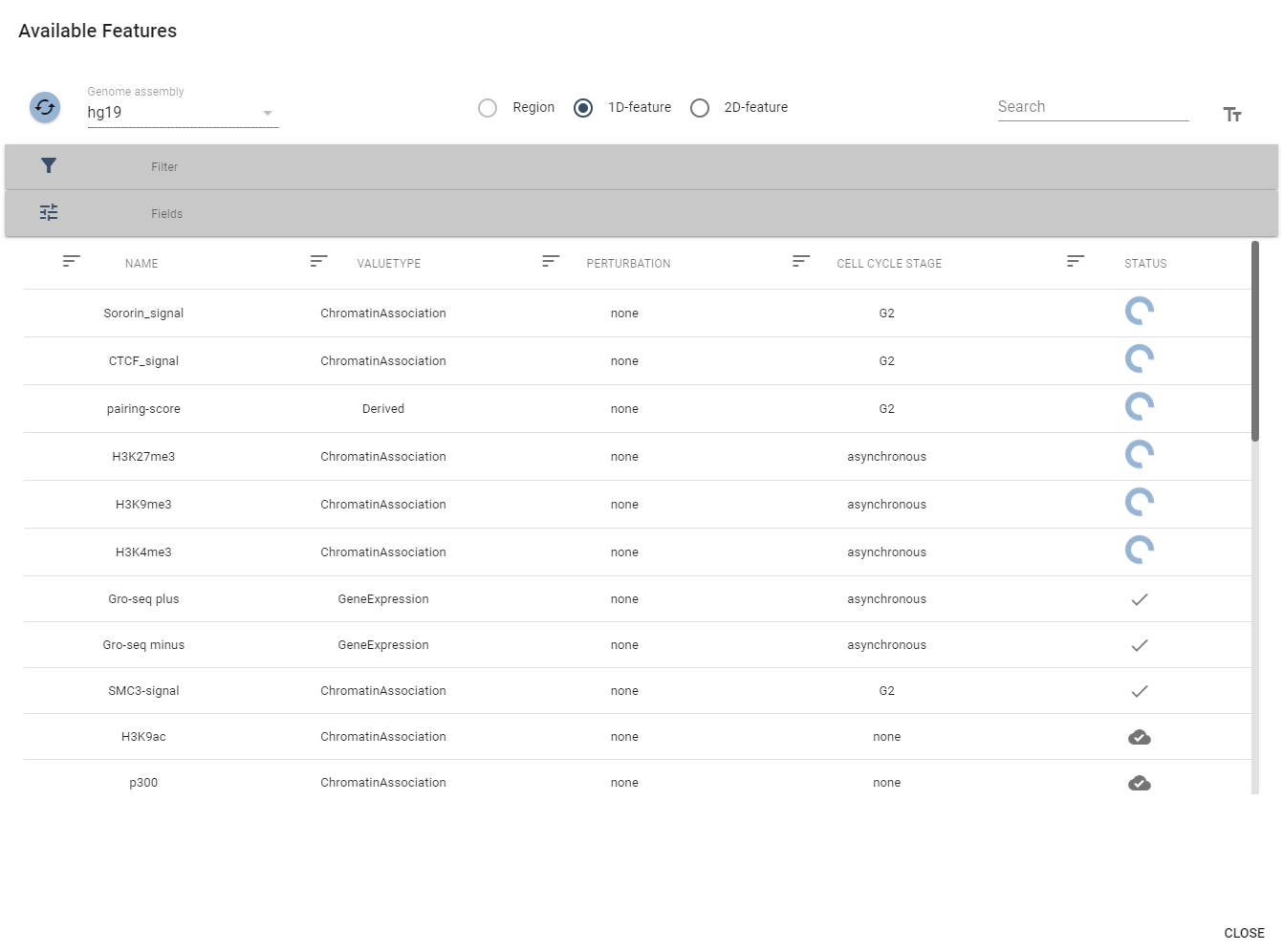
This table shows an additional status column that indicates whether a feature is currently processing, is already available, or has not been processed yet:
| Icon | Meaning |
|---|---|
 |
This icon means that this particular feature is currently processing |
 |
This icon means that this particular feature has finished processing and is available |
 |
This icon means that the feature has been uploaded and is available, but has not been preprocessed |
Notifications
When your preprocessing jobs finish, you will receive notifications. These are visible at the right side of the top toolbar:
If you click on the notification symbol, a side-drawer opens, where you can see that features finished preprocessing for which genomic region set:
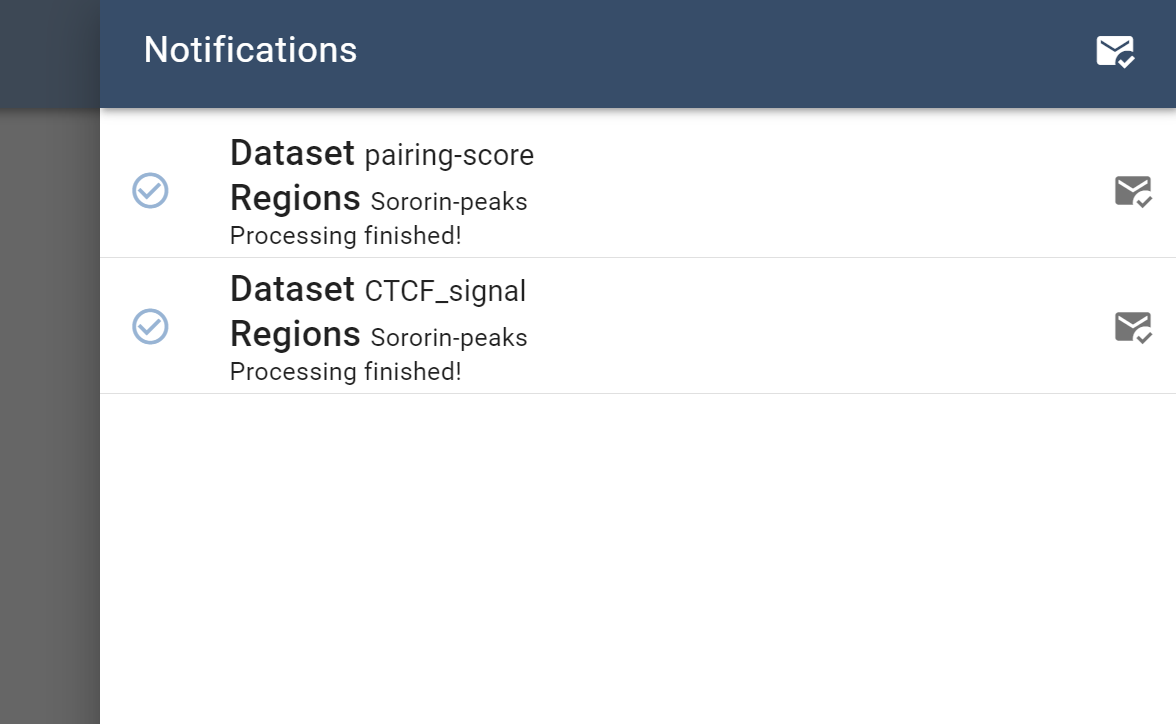
If you click on the envelope symbol, you can acknowledge the notifications and mark them as read.
We don’t persist notifications in the database, so notifications are only visible in one viewing session. So, if you reload the browser or log out, the notifications will not be visible anymore.